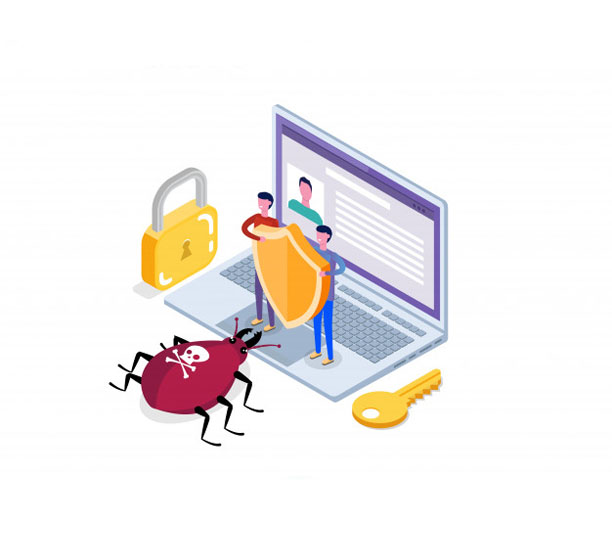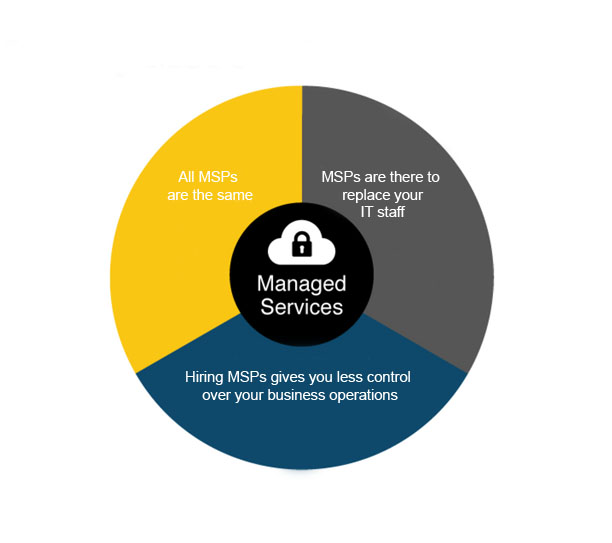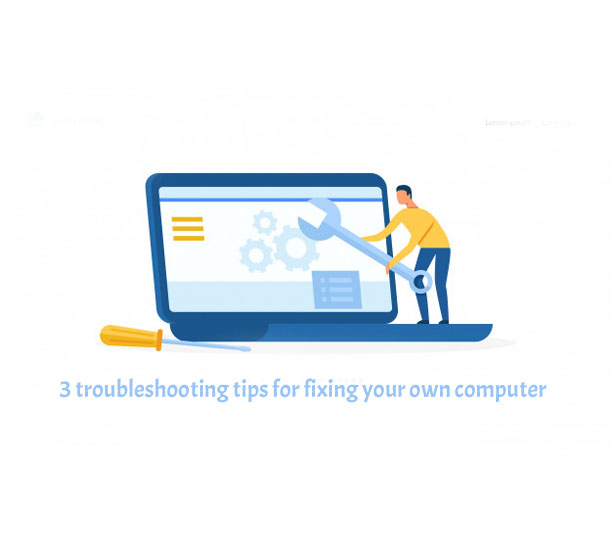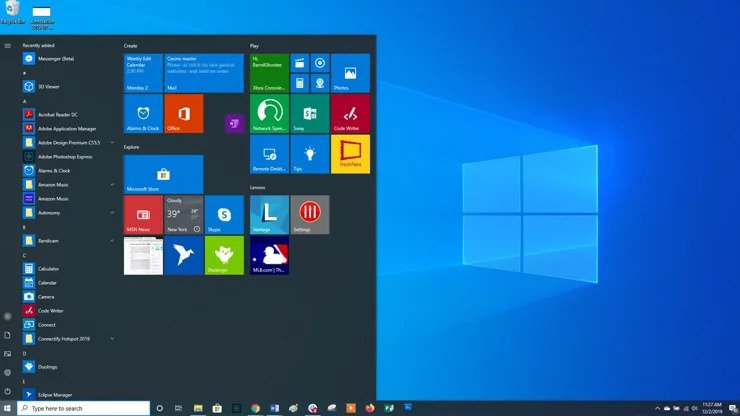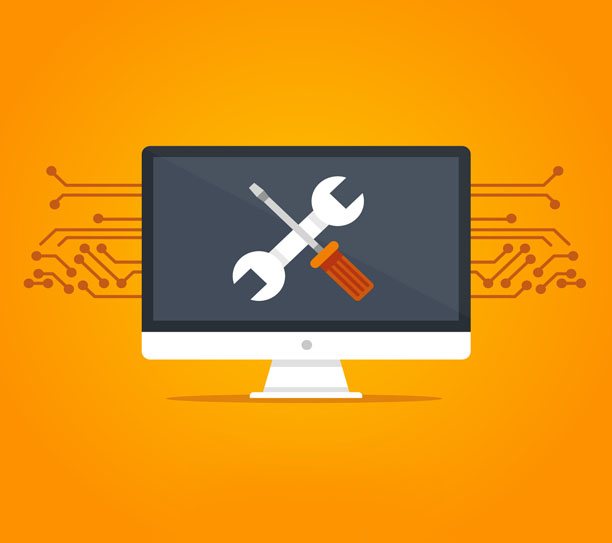If you own a business and are serious about cybersecurity, it is imperative that you train new staff members to tackle online threats. Even if you’ve purchased all of the latest IT security software to protect your business, you will remain vulnerable to threats unless your entire workforce is alert to the cunning ways in which cybercriminals operate.
It is likely that many employees in your business will need to handle sensitive data on a daily basis in order to do their jobs properly. As such, it is only common sense that you train them to look after data, teaching them a few digestible cybersecurity basics to ensure the continued integrity of your organisation.
We’ve put together a list of some of the most common cybersecurity weak spots amongst office workers to help you curate a training programme that works.
1. Identity confirmation requests
It is all too easy for call-centre workers or HR professionals to forget to confirm the identities of callers before handing over sensitive information. Attackers may pretend to be customers requesting their own personal information, for example, a common tactic that employees should be made aware of.
2. Installing programmes
Employees should be taught only to install programmes from trusted sources. Although many organisations restrict the ability of staff members to download and install new software onto the company’s operating system, workers in certain roles will need to use new programmes on a regular basis and should, therefore, undergo enhanced cybersecurity training.
3. Passwords
It should go without saying that employees need to create strong passwords to protect the integrity of your IT infrastructure. Try recommending the following tips to help them come up with something robust:
– Don’t use the same password across different accounts (including, for example, the company social media accounts)
– Avoid passwords with personal information such as birthdays
– Use a combination of numbers, symbols, upper case letters and lower case letters
4. Security copies
All too often, workers make security copies of important documents on USB drives in the mistaken belief that this will protect them from data loss. USBs are very easy to lose and are an old-fashioned way of protecting information. Teach your employees about the power of saving information to the cloud.
Reach out to Rapid IT today
If you’re interested in optimising your IT systems for the benefit of workers and your business, get in touch with Rapid IT today!