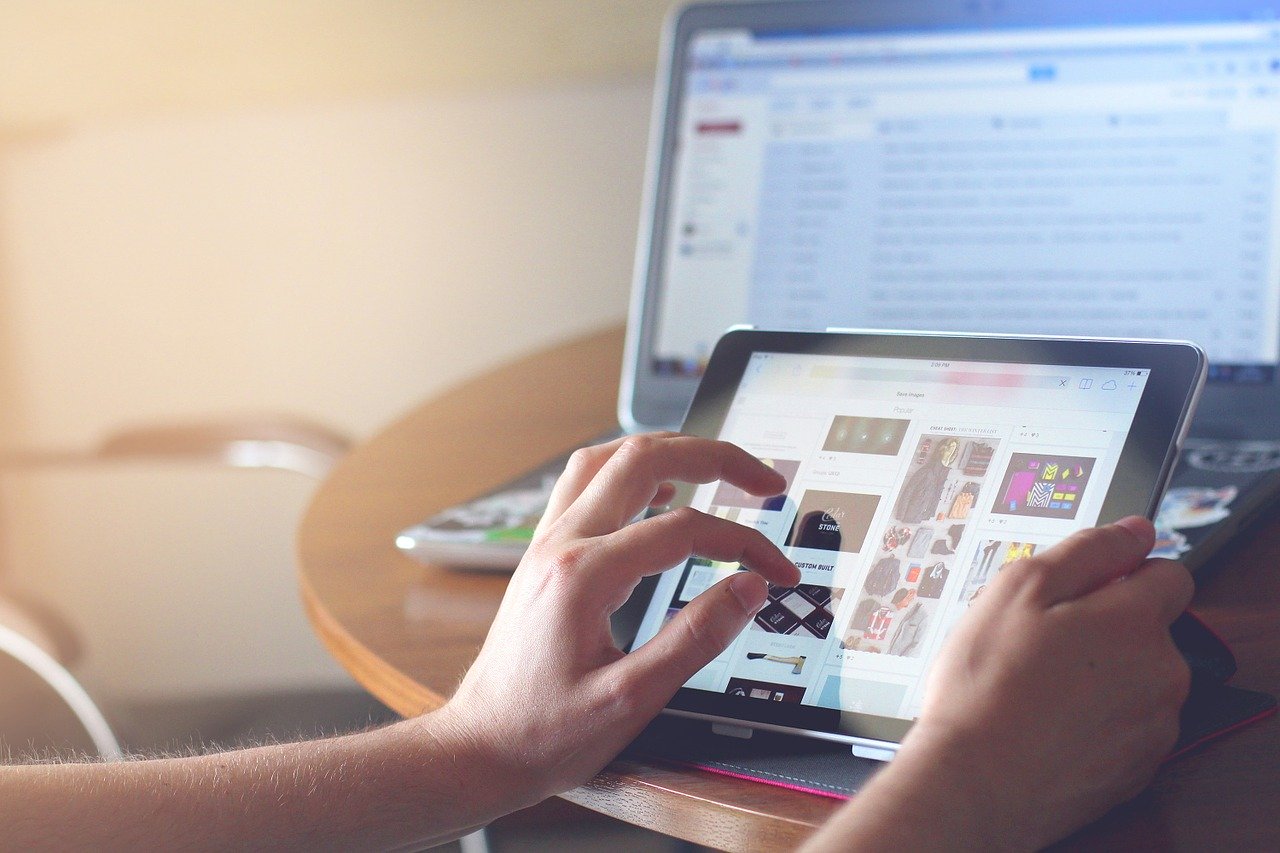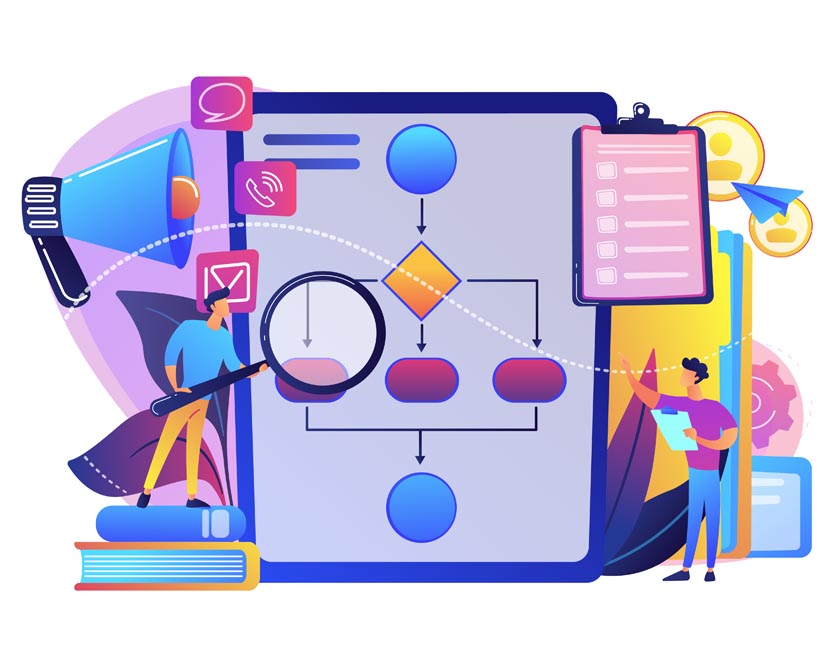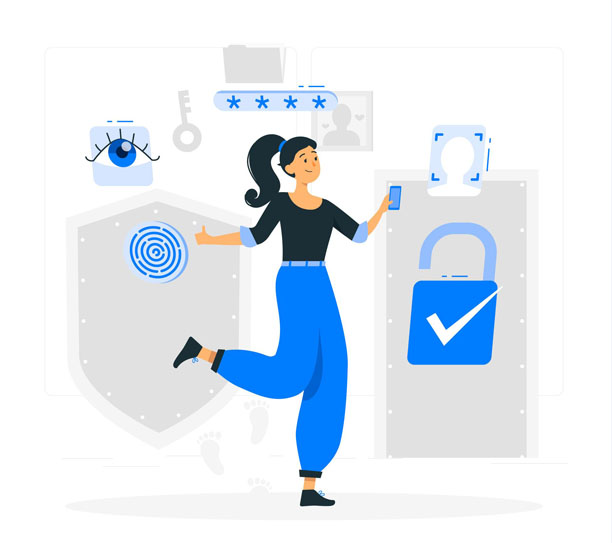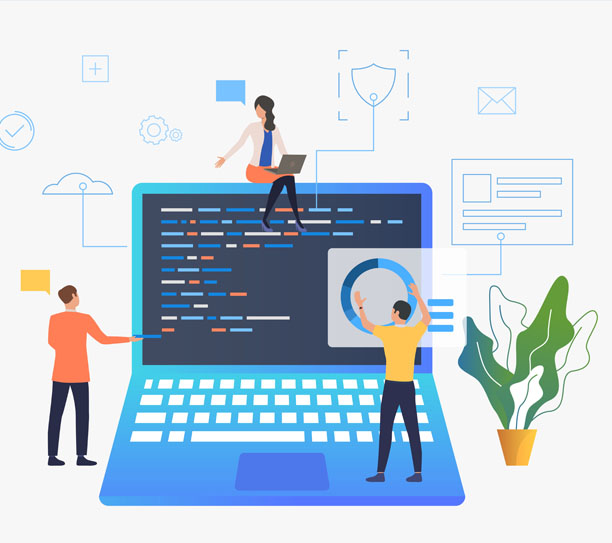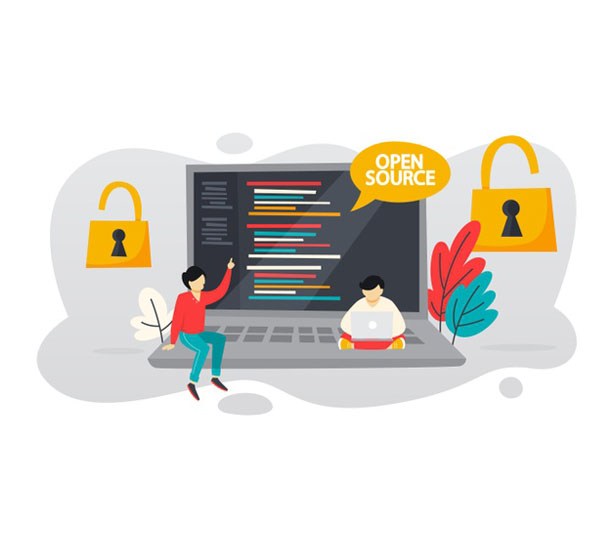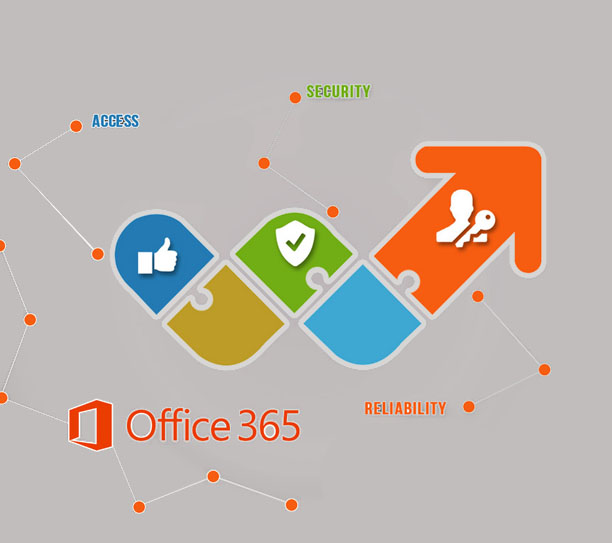If you hire an IT helpdesk such as Rapid IT, we are confident that you will reap the benefits immediately. However, it is equally important to maximise those benefits, and part of this is ensuring that requests made are done so efficiently. In this article, let’s go through a few tips for submitting the best possible request for help.
Try to solve it yourself
Before you rush to book an appointment with your managed service provider, do try a few basic things yourself. If you can, you might be back up and running immediately. We’d recommend the following basic troubleshooting steps: Restart the device, Google the error message, and ask your colleagues as to whether the issue is unique to you, or shared. By going through these quick and simple steps, time can be saved, ensuring that IT helpdesk’s support is only used when needed.
Be clear about importance
Like any organisation, IT helpdesks have a lot of clients and responsibilities to juggle at once. If needed, they will drop everything to assist you first, but only if you are clear about the importance of the request, and why it is important. An example of this is if you were an e-commerce organisation, and all your hardware ceased working simultaneously. This is of critical importance and stops all work, and hence may cause the importance of your request to be higher. Conversely, because of having a high amount of responsibilities, IT helpdesks do not wish to prioritise requests of little impact to business operation. On this basis, communicating priority clearly is of great benefit.
Be as specific as possible
When submitting a request, be specific about what has occurred, as well as if possible, how to replicate the issue. If your outsourced IT support service has the clearest possible idea of what has gone wrong and how it has gone wrong, it will lead to the issue being easier to resolve for them, as well as faster, meaning you can get back to work sooner. That being said, there is no need to include every single detail, be concise. A technician’s time is not used most valuably reading an essay of information that isn’t relevant! Screenshots of any error messages (if applicable) can be valuable for conciseness.
Summary
A great support request can assist your business continuity by getting you back online faster. This includes attempting to solve issues personally, communicating importance clearly, as well as being specific about what assistance is needed. If you have any questions about what kind of support you can receive, contact Rapid IT today, on 1300 727 430.